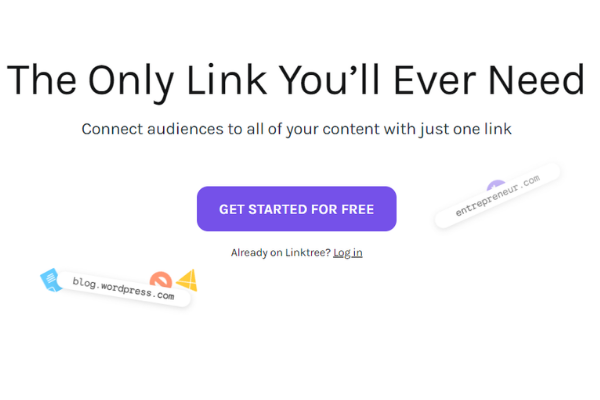
How to Use Linktree for Instagram
How to Use Linktree for Instagram and Why
If you’re not already using Linktree for Instagram, it could be the one link you’ll ever need! “Linktree makes your online content more discoverable, easier to manage, and more likely to convert.”
You may have seen Instagramers mentioning a bio link or using the hashtag #linkinbio. That’s because Instagram only allows you to place weblinks in one place: your bio. In other words, you can’t link from an individual post or in a comment. That’s where a bio link tool, like Linktree, comes in handy! It allows you to host multiple links in your Instagram bio. Instead of updating your bio link every time you publish a new blog post or start a promotion, you can update your Linktree landing page in just a few clicks.
Create a Linktree Account and Add to Your Instagram Profile
To add Linktree to your Instagram profile, visit Linktr.ee and click the Get Started For Free button, shown below:
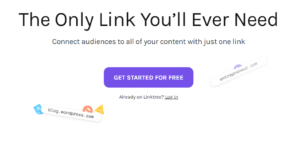
Follow the instructions to create a free account.
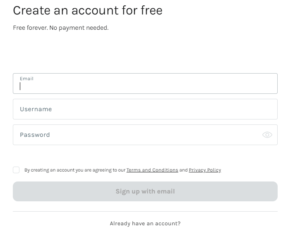
After you create and verify your account, go to your Linktree dashboard and click the Add New Link button to begin adding your links.
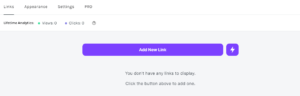
When the My Links area opens, enter the link title on the first line. This title is the text users will see in your list such as a blog post title or “Join Our Email List.”
On the second line, add the destination URL. Use the toggle on the right to set your new link to visible or hidden. If you want to include additional links, click Add New Button/Link and repeat these steps.
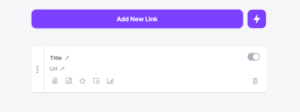
You can rearrange the order of the links and view the number of link clicks all from your Linktree dashboard. On the far right of the screen, you’ll see a live preview that shows how your links will look on Instagram after a visitor clicks the Linktree link in your bio.
Don’t forget to personalize your Linktree!
You can now add an extra personal touch by choosing from a number of themes. You’ll notice some of them are locked – that’s because there is a PRO version, for a monthly fee, that gives you additional customization options, like premium themes and more if you subscribe. However, subscription is not required.
Now, copy and paste your unique URL in your Instagram bio. It will look something like this:
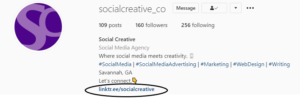
When users click your custom link, they see a page with multiple links you want to share, such as links to your email signup, products, a blog post, and so on. You can share up to five links with Linktree.
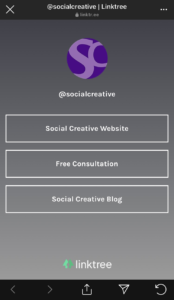
How to Add a Link to Instagram Stories
Instagram Stories are a fun way to post content that only lasts for 24 hours. More and more Instagramers are getting on to view Stories versus scrolling through the feed. You can add stickers or Gifs to your Story that say “link in bio” – it lets the viewers know that they can find your content by clicking the link on your profile.
Linktree for Other Social Media Platforms
Once you’ve created a Linktree, you can use it anywhere! Instagram isn’t the only place that allows you to have a bio link. You could also use it on:
- A LinkedIn profile to link to your portfolio, previous work, email and social profiles
- Twitter bio to guide your audience to follow you across other platforms
- Your business card
- Posters and advertising
- Your email signature
- As your TikTok, Snapchat or Twitch bio link
- As a link on your Whatsapp status
We’re Here to Help!
With Linktree you can share multiple links and drive more traffic to your business. Still have questions about how to use Linktree for Instagram or how you can benefit from using a bio link tool? We’re here to help!
Head over to our Instagram profile and click our link in our bio to see all the ways we can help you drive more traffic to your business. Or feel free to contact us – we’d love to chat!

Recent Comments